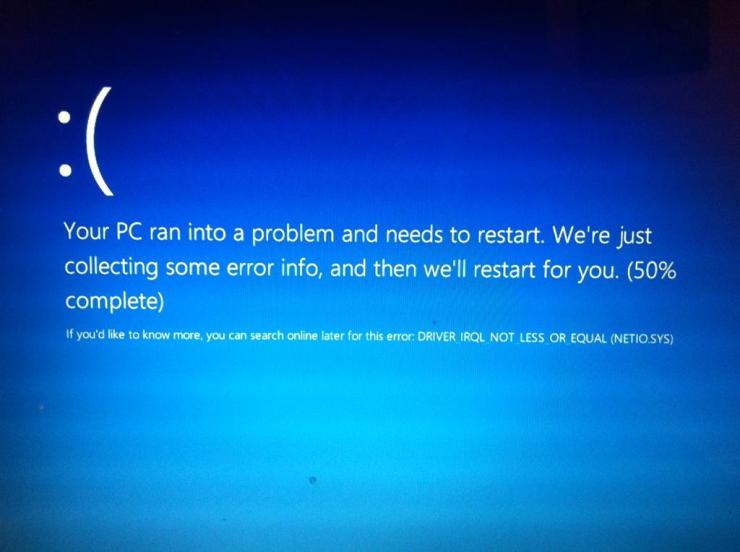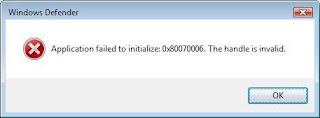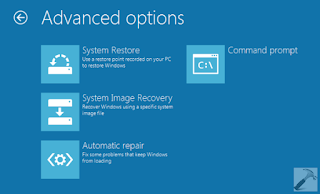Over the years, Microsoft Edge has included a number of useful features, but in this process of evolution for the Internet Explorer, one key feature got removed which enabled users to customize their download location straight from the browser itself.
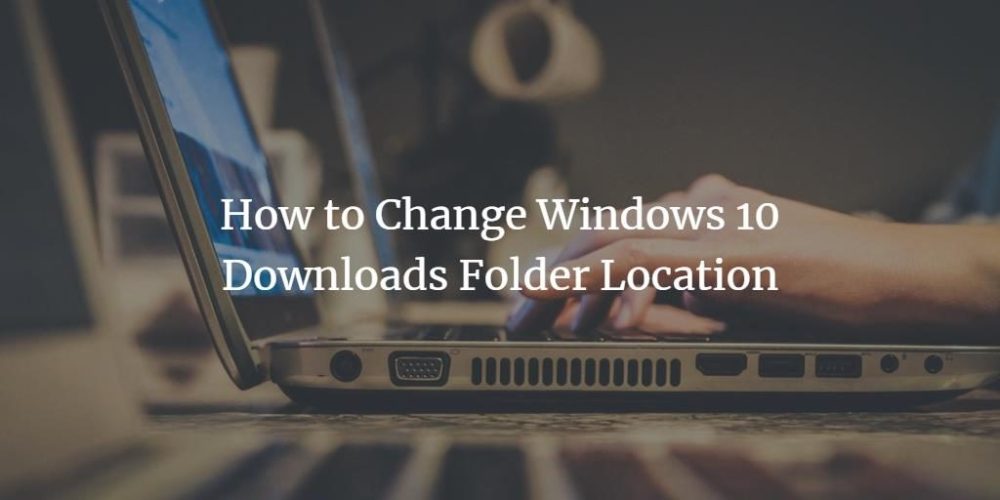
Users still have a viable option of customizing their download by directly using the Windows 10 settings. It is possible that you don’t want to save the downloaded files to your C: drive and instead want the data to be saved in other drives. So you can refer to the steps mentioned below to easily change the drive for downloads folder.
Steps to change the default download folder on Windows 10
It is recommended to change the default download folder as soon as you set up your Windows 10 system or reset your existing PC. This above point is recommended as your computer will consume some additional time to transfer the existing files from the previous drive folder to the new one.
- First create a new folder in the desired drive where you want to set your new download folder except the C: drive.
- Now head to the current Download folder by using the File Explorer.
- Then choose the desired drive where you want to place the new Download folder.
- After that, use the right button of your mouse to access the “Properties” window of “Downloads folder.”
- Now choose the “Location” option.
- Then choose the “Move” option.
- After that, choose the desired drive and folder where you wish to place your download folder.
- Now press the “Select Folder” option and then choose the “Apply” option.
- Then choose the “Okay” button.
- After that approve the pop-up asking for permission to transfer a folder from one drive to another by pressing the “Yes” option.
By following the steps mentioned in the correct order, an individual can easily switch their existing download folder to their preferred one. One key point for every individual who wishes to switch their download folder is to not opt for an external device as their new download location.
Be it external SSD, Flash drive or an external hard drive, if an individual chooses to the location of their new Download folder in any such device, chances are their files would get corrupted or the failure error may appear.
So it is vital to create your new download folder in an external drive which your system can access at all times. Hopefully, users will now be able to switch their existing download folder in their desired location with ease.
Billy Mark is a Microsoft Office expert and has been working in the technical industry since 2002. As a technical expert, Billy has written technical blogs, manuals, white papers, and reviews for many websites such as office.com/setup.
Related Article