Are you
facing "Boot Configuration Data File is Missing" Error in your Windows 10, don’t
usually panic such error codes appear
when the Boot Configuration of your windows is corrupted or damaged internally
or externally. Such error code occurs when your system is unable to boot
When you receive such an error code, it gives
you an option of recovery tool or attaching a
media like USB or DVD to recover your Windows. Generally, this means your boot
drivers are corrupted or have crashed, so to recover it you may have to
reinstall the boot drivers to reconfigure your Windows. By reconfiguring your
device, no data is lost or affected adversely but to rectify this error you
need windows 10 Installation media in your USB or DVD.
Different measures to Fix BCD error.
We can use various measures to fix such an
issue as given below
Method-1: Windows Installation Media
Such error
occurs when Windows can’t boot anymore, so you are unable to use the Visual BCD
Editor to rectify this issue. We need to access the advanced startup like
Windows 10 or System recovery options like Windows 7. We need to implement
several commands from command Window; we can also use Windows Installation
Media to access the recovery options.
Method-2: Repairing BCD Error with an Installation CD
1.
Boot
your computer system and insert Installation drive
2.
Go
to repair option >Select “Advanced options” > Open “Command Prompt.”
3.
After
opening the command prompt Enter the Commands
·
bootrec.exe/fixmbr
·
bootrec.exe/fixboot
·
bootrec.exe/scanos
·
bootrec.exe/rebuildbcd
Method-3: Rebuild BCD Store by using Bootrec.exe tool
You can use
the Rebuild tool if other measures fail to boot the Windows. To use Bootrec.exe
you need to access BCD store from where you can launch Bootrec.exe in Windows
recovery environment. Sometimes you have to recreate BCD store to do that
follow these steps
·
Bcdedit/export
C:\BCD_Backup
·
ren
c:\boot\bcd bcd.old
·
Bootrec
/rebuildbcd
After that
create portions from the total space and create new disks.
Method-4: Clear Dick drive completely
It is only recommended if the other options fail
to work as after clearing the entire disks your data will be completely lost.
So it is up to you if you prefer this or not. To delete disk follow these steps
1.
Select
“diskpart.”
2.
Select
“List disk.”
3.
Click
on “disk n” (n refers to the number of disks you want to delete)
4.
Select
“clean.”
5.
Select
“exit.”
Method-5: System Recovery Drive
You can fix
your computer Boot issue by following steps.
1.
Plug
in your system recovery drive
2.
Boot
your system
3.
Select
“Command Prompt”
4.
Select
“Administrative Command Prompt”
5.
Replace
c with the drive in which you have plugged in your drivers( bcdboot c:\windows)
6.
Create
a new partition from the old BCD boot file
7.
Remove
the System Recovery Drive
8.
Reboot
your computer system
By using these simple steps, you can get your system error-free and again start using your computer normally.
Billy Mark is a technical expert who writes about productivity suites such as Microsoft Office. He writes blog posts, reviews, instruction manuals, news releases, and technical descriptions at office.com/setupSource : https://billymarkblog.wordpress.com/2018/12/18/easy-tricks-to-fix-boot-configuration-data-file-is-missing-error-in-windows-10/
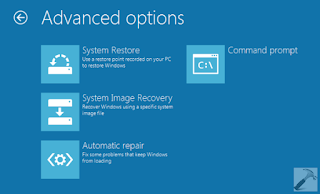


Thanks for sharing this marvelous post. I m very pleased to read this article.
ReplyDelete