Luckily, your Macbook can be used as an alarm clock as well. The Macbook Alarm can not only help you to wake you up, but also it does help you to remind you about your meetings, appointments, and much more. There are many ways for doing it. Go through the given below instructions for setting the alarm on your MacBook.
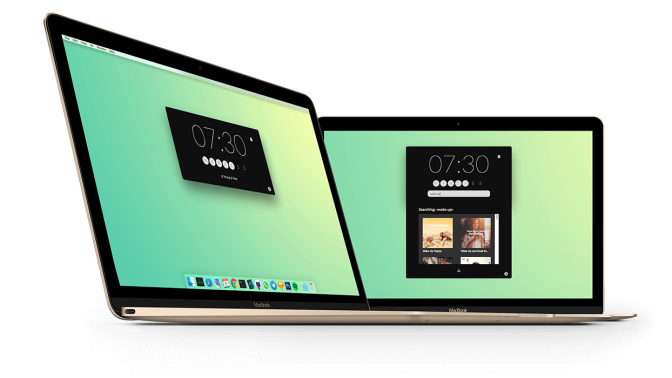
The method of setting the alarm by using Calendar
Using the Calendar application is among the easiest way for setting alarms.
- Firstly, go to the dock.
- Then, press on Calendar.
Note: If you are not able to get Calendar on your Dock, then press the Launchpad for searching it in the given list over there, or else you can press the combination Command+Spacebar on the keyboard and write Calendar.
- After that, press the date you would want to put an alarm for.
- Next, double-click the location immediately with a time of the day you wish to put the alarm. For instance, if you wish to put an alarm for early morning say 5:30 AM, then choose the location exactly between 5 AM and 6 AM.
- After that, write the name for the event or reminder that you are adding.
- Then, put a location, if you wish, for that specific event you are adding. In a similar fashion, you can also put attachments as well.
- Next, press on Add Alert.
- After that, press on Alert.
- Then, select from the menu whenever you wish to get reminded.
Note: You can press on Custom for putting a custom length of time. If you wish to add plenty of reminders, go to the earlier reminder and click on the + icon next to it.
- Finally, you have been able to set an alarm from the
Note: If you want to change your mind, then you can right-click on the reminder and press Delete or else click on the event and hit Delete.
More to Read
- How to Backup your Files and Delete Dropbox Account
- How to Download, Install and Use TikTok on Windows or Mac
- 5 Best GameBoy Advance Emulators for Android
- 5 Best Music Apps That Work Without WiFi
The method of setting the alarm by using Reminders
- Firstly, go to Launchpad.
- Then, press on Reminders.
- After that, press the symbol +.
- Next, give a name to the set alarm.
- Then, press the i symbol immediately after it.
Note: An alternative way is to right-click on the name of the event.
- After that, press on Remind me on a day.
- Next, put the time as well as the date for the reminder.
- Then, press on Done.
Billy Mark is a self-professed security expert; he has been making the people aware of the security threats. His passion is to write about Cyber security, cryptography, malware, social engineering, internet and new media. He writes for Microsoft products at office.com/setup.


No comments:
Post a Comment