Facebook allows users to go live on its platform and connect with friends and followers through the Live feature provided since 2015. It has been trendy since then and used by a lot of users. The people on Facebook use it for sharing their regular lives with others as well as promoting a particular event or thing through this feature. You can’t edit what you are showing once you use the live element and it is excellent for the ones who like to see raw and real video content. If you don’t know how to use Facebook for going live, the ideal method is given below for you.
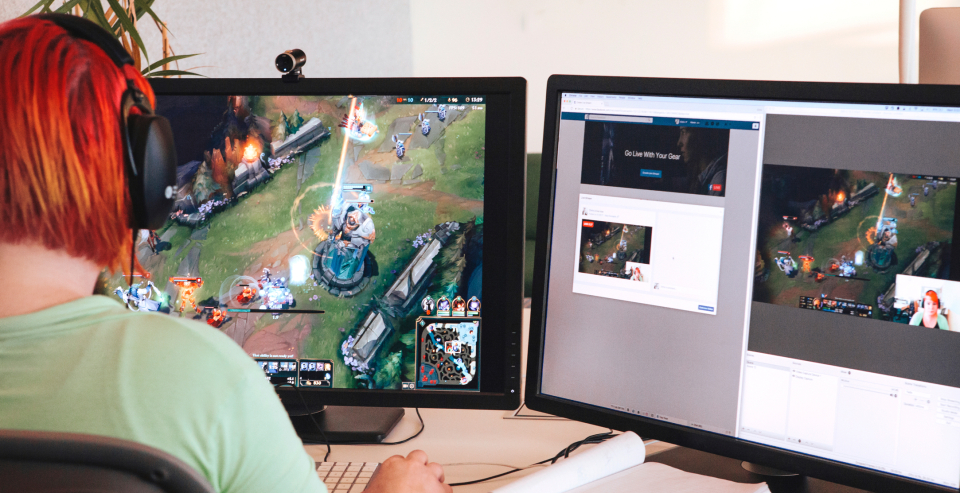
Going live on Facebook through an Android device
It is easy to go live on Facebook with the use of an Android device.
Follow these steps:
- Firstly, you will have to open the Facebook app in your phone and go the section where it is written: “What’s on your mind?”.
- From there, choose the “Go Live” option.
- Choose the camera on your phone to go live. Once it will pop-up, you can either use the front or the back camera accordingly for the live stream.
- You get the option to give your live stream a dedicated till and highlight the location as well. Even, you can add a particular emoji to let your viewers know your mood or what you are doing.
- If you wish to add anyone from your friend list, go to the “Bring a Friend” option and let them join you. The selected friend will get a notification to join you on the live stream.
- You can make the live stream process more exciting by adding new filters, available frames, and also text. Go to the icon with magic wand available right beside the “Start Live Video” and tap on it.
- If you want to show you live stream to a few selected friends, you can control it by going to the “To: …” section there on the upper-left side of the display.
- After making the changes, click on the “Start Live Video” to get started with live streaming on Facebook through your Android device.
There is a time limit for going live on Facebook, and you cannot go live for more than four hours. For ending the live streaming process through your Android phone, tap on the “Finish” option. You can later share the live video on your profile and delete it if you want.
Going live on Facebook through PC
As a lot of users access Facebook through Smartphone, very less number of people go live on Facebook through the computer. It is difficult to show your surrounding through PC. Hence, if you want to connect with your friends and followers directly face-to-face, then only choose to go live on Facebook via computer.
Use these steps for going live on Facebook through a computer:
- Login to your Facebook account, point your mouse to the icon having three horizontal dots and click on it. You can access it by visiting the top section of the page where it shows “Create Post.”
- Now, go to the Live Video option and click over there.
- Provide all the relevant details such as location, description, and more.
- Hit the “Go Live” option present at the bottom-right section of the screen to start the live stream through your computer.
However, you can’t make your live stream more interesting by adding filters and various other elements through your computer!
Billy Mark is a Microsoft Office expert and has been working in the technical industry since 2002. As a technical expert, Billy has written technical blogs, manuals, white papers, and reviews for many websites such as office.com/setup.
Related Article


No comments:
Post a Comment