Every device offers an exclusive feature to reset all the system settings to original form when they purchased it. A factory reset allows users to restore all the original settings and configuration of their system, bringing it back to its initial setup.
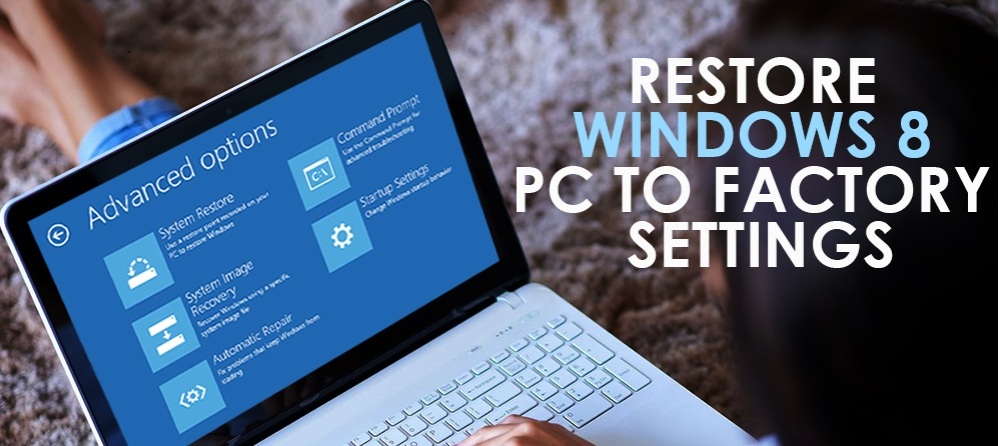
Windows 8
Resetting a commuter to its original state can help an individual in resolving a number of their problems like lag and system slow down. Remember that by resetting your computer, all your stored data would be erased from the system. So make sure to create a back up of all the necessary data on an external device or on cloud storage. Now follow the steps given below to reset your Windows 8 computer device and bring it back to its original factory state.
- Head to the settings of your system.
- Now select “Change PC Settings” option from the PC settings panel.
- Then select the “Update and Recovery “button and after that, choose “Recovery” option.
- Now users will have to choose the “Get Started” button under the “Remove everything and reinstall Windows” option.
- Now do as the on-screen promotes guide you in accomplishing factory reset.
- Restart your system after the factory reset finishes.
By correctly going through the steps given above, Windows 8 users will easily reset their system to factory settings.
Windows 7
To reset the Windows 7 operating system, follow the steps given below in proper order.
- Create a backup of all your data on external storage devices or cloud services before resetting your computer to its factory settings as all of your data would be removed from the system.
- Now, shut down your system and plug out any external devices like printer and flash drives.
- After doing that, power on your computer and press”F8″ constantly until “Advanced Boot Option” appears on your display.
- From the list of options, select “Repair your computer” option by utilizing the arrow key from the keyboard and then hit the “Enter” key.
- Now choose your desired keyboard layout from the System Recovery options and hit the “Next” button.
- Now login to your system using the administrator or local user account.
- After that, choose the “Factory Tools” option.
- Then press the “Factory Image Restore” option and then hit the “Next” button.
- After that enable the checkbox adjacent to “Yes, reformat hard drive and restore system software to factory condition” and then hit the “Next” button.
By going to the steps mentioned above, an individual would successfully restore their Windows 7 computer back to its original factory settings. Hopefully, users will now be able to restore their settings on their computer and bring it back to its original state.
Billy Mark is a creative person who has been writing blogs and articles about cyber security. He writes about the latest updates regarding mcafee.com/activate and how it can improve the work experience of users. His articles have been published in many popular e-magazines, blogs and websites.
Related Article


No comments:
Post a Comment