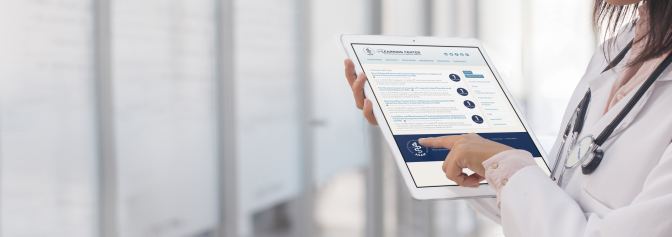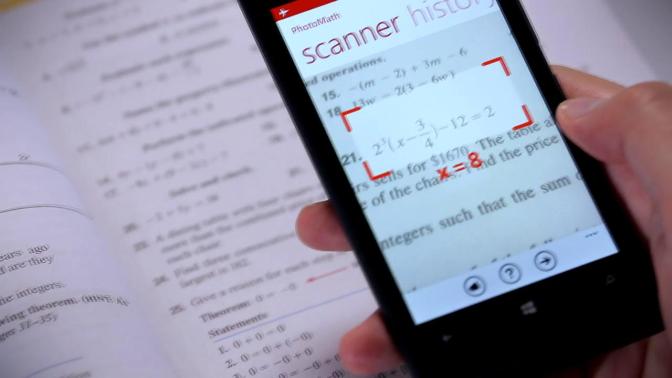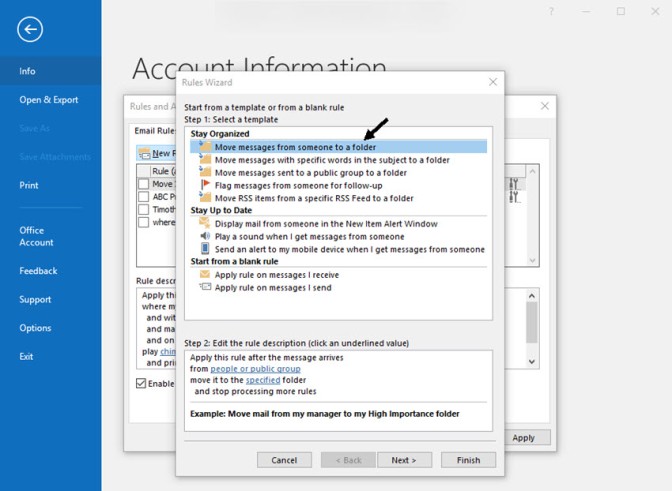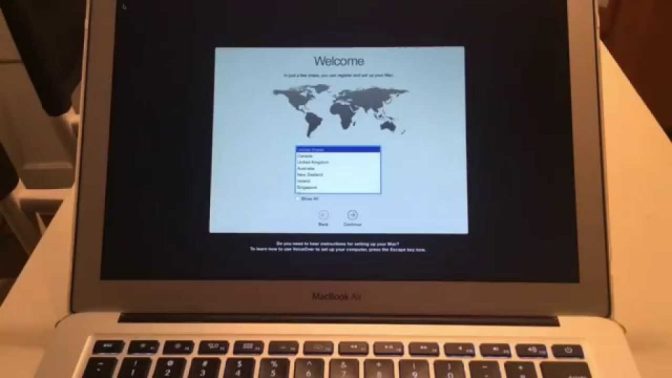I do not mean to undermine the deep-hearted psycho-spiritual connection that a dog-owner feels for its dog, and nor am I exaggerating the narrative that intelligent robots will replace animal companions in the near future. But, this robo-dog introduced by Tombot Robotics is carving a new realistic approach in affordable caretaker robotics.

It’s obvious that you will not have to feed it, take it for a walk or deal with the annoying barking, but whether these deletions will level up the pre-destined maneuvers of a robo-dog or will it just present itself as a smart toy is the unanswered question. It is not uncertain that it will provide therapeutic companionship for Dementia and other BPSD impairments in elderly citizens. The buzz by Tombots Robotics that is developing this relatively cheaper robo-dog explains that it was meant to fill the void of caretaker and therapeutic personnel in nursing homes and other counseling homes which help people suffering from dementia like diseases. Robots will come a long way in the future when it comes to filling the void created by lack of human resource.
Tombot’s robo-dog has a hyper-realistic appearance which makes it look like a real dog, although its looks cannot fool one. The robot comes paired with intelligent mechanics that make it feel and behave like a real pup which kindles emotional attachments with elderly people suffering from diseases like dementia and autism. It also has a voice recognition system that listens to user commands and reacts to it accordingly. The robo-dog designed by Tombot provides an all-day function with its battery after it is left for overnight charging.
Tombot’s mission as it says officially is to improve the quality of life of seniors who are suffering from dementia and other relative impairments. Tombot has aggregated some unique artwork by Jim Henson’s Creature Shop and animatronics to help make the robo-dog look realistic.
The spoiler is the fund collection spree that Tombot is pursuing through crowdfunding of which the initial goal has been achieved. It has promised robo-dog’s delivery by August 2020, which is still a long way off and is dependent on overcoming hurdles that it sees on the way.
This is not the first time that a company has come up with a robotic animal companion. What makes this advancement important is its development in a setting where 3D printing and AI are shaping the output. Previously, Sony had released its robo-dog Aibo about 20 years ago, which remains in the beloved memories of its owners. Aibo was revived into a newer version in the late 2017 and remains a fair choice till today. Another company called Hasbro introduced robotic pets- cats and dogs for a small price tag. Robo-pets have been around since long, but a technological tweak and new features charm the frenzy of new age technology spotters.
Billy Mark is a self-professed security expert; he has been making the people aware of the security threats. His passion is to write about Cyber security, cryptography, malware, social engineering, internet and new media. He writes for Norton security products at norton.com/setup.