The common reason for resetting the MacBook Air is that you wish to sell your MacBook Air device. In that case, the resetting procedure of the MacBook is important because you cannot sell your device with your personal data stored in it. The users have to delete the personal details and reset the device so that they can sell their device without having any risk.
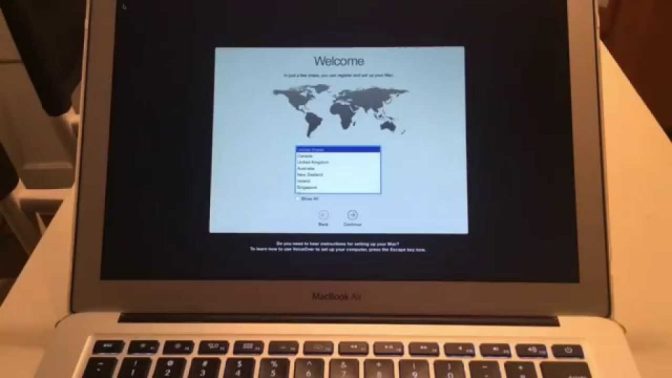
The instructions given below are for the users of the MacBook Air, just follow the steps to factory reset your MacBook Air.
Steps to Factory Reset Your MacBook Air
Here are the guidelines mentioned to factory reset your MacBook Air:
- Creating a Backup
The users have to go through the procedure of creating the backup of the MacBook Air before starting the reset process. Follow the steps mentioned below to know the reset steps by creating a backup:
- Firstly, you need to pair the “external storage device.”
- Then, tap on the “Apple” symbol located in the upper left-hand side of the display.
- Tap on the “System Preferences” option.
- Tap on the “Time Machine” option.
- Press on the “Select Backup Disk” button.
- Choose the “external hard drive.”
- After that, press on the “Encrypt backups” option.
- Click on the “Use Disk.”
- At the last, tap the “Enable” option located on the left side of the “Time Machine” tab, in case it is not in the “Enable” option.
- Log Out of the “iServices”
You can reset the MacBook Air by creating a backup. You need to log out from the Apple accounts which you had logged in to the MacBook like iMessage, iCloud and iTunes.
How to Log Out of iCloud?
Go through the steps to log out of iCloud:
- Tap on the “Apple” symbol located in the upper left-hand side of the MacBook Air’s display which you will get in the upper horizontal bar.
- Tap on the “System Preferences” option.
- Tap on the “iCloud” option.
- Press on the “Log Out” button.
How to Log Out of iTunes?
Here are the steps listed below to help you log out of iTunes:
- Go to the “iTunes” application.
- Go to the upward direction located at the upper side of the MacBook Air’s display.
- After that, tap on the “Account” button.
- By going to the pull-down menu which is showing on the screen, tap on the “Authorizations” option.
- Tap on the “De-authorize This Computer” option.
- Now, type the Apple email address and a registered password.
- Press on the “De-authorize” option.
How to Log Out of iMessage?
The steps are listed below to help you log out of iMessage:
- Click “Cmd and Space Bar key” together.
- Enter the “Messages” and after that click on the “Enter” button.
- Tap on the “Messages” option in the horizontal bar located at the upper side of the Mac display.
- Press on the “Preferences” option.
- Tap on the “iMessage” window
- Press the “Log Out” option located on the right column of the Apple ID.
Perform a Factory Reset
The users can erase the external hard drive and go through performing the reset steps which are listed below:
- Press on the “Disk Utility” option.
- Press on the “continue” button.
- Tap on the “View” option.
- After that, press on the “Show All devices” option.
- Choose the “external hard drive” option and after that, tap on the “Erase” button.
- Then, select the “Apple File System” button in case you are using the “macOS High Sierra.”
- In case you are using “macOS Sierra”, then select the “Mac OS Extended” tab.
- After that, tap on the “Erase” button.
How to Reinstall MacOS?
Go through the steps given below to know how to reinstall macOS:
- After going to the “Utilities” pull-down menu, you have to tap on the “Reinstall macOS” option.
- Click on the “Continue” button.
- At last, go through the guidelines provided on the screen for completing the installation process.
Billy Mark is a Microsoft Office expert and has been working in the technical industry since 2002. As a technical expert, Billy has written technical blogs, manuals, white papers, and reviews for many websites such as office.com/setup


No comments:
Post a Comment