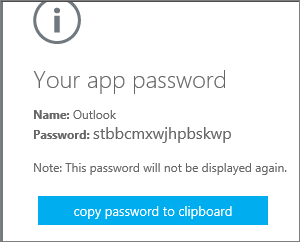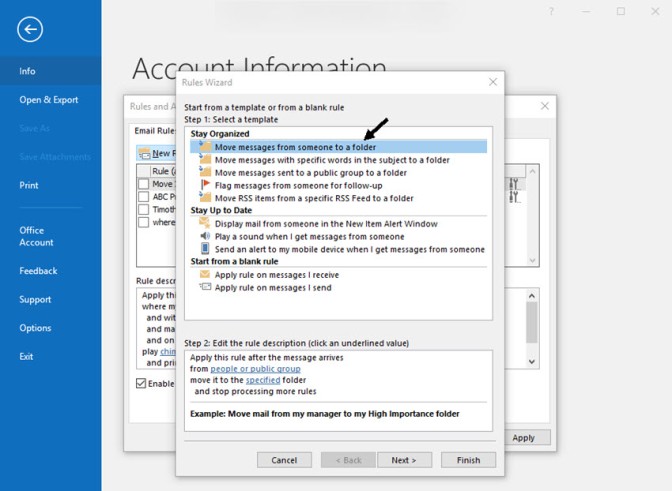The images that you receive with emails might make things easier for you, but they are not safe. Your computer might get viruses, and there are various other security risks involved with it. However, if you have a desktop Outlook version, you can easily disable the images from automatically downloading and protect your privacy and device. Read till the end to know the process of disabling download of pictures on the desktop version of Outlook.

Preventing automatic image loading in Outlook app
Protecting your privacy on the Outlook app is very easy. Here’s the process:
1. Launch the dedicated Outlook app on your device.
2. Then, click the File option and then Options.
3. You will see the Trusted Center option now on the screen. Click on the same.
4. Right below the “Microsoft Outlook Trust Center” section, you will see the Trust Center Settings button. Click on the option to move ahead with the process.
5. Find the Automatic Download option by going to the left panel and click over there.
6. Select the Don’t download pictures automatically in HTML email messages or RSS items option by clicking on it.
7. At last, click on the Don’t download pictures in encrypted or signed HTML email messages option to end the process.
After implementing these steps, the associated images on your emails will not download automatically. To see the desired images, you can download images on a per email basis. Make sure that you are downloading images from a trusted source only. For downloading images, you need to right-click on the “InfoBar” option available at the top of the email and choose the Download Pictures option from there.
Related Articles
- How to Change Your Pinterest Board Covers
- How to Install Beta Version of MacOS Catalina on a Mac
- Facebook Users Can Now Opt-Out of Targeted Ads
If you know the sender very well and want to download images from their future emails, you need to go to the Add Sender to Safe Sender List option. All these discussed processes focus on the recent Outlook version, but they might work with 2010, 2013, and 2016 Outlook version as well.
Enabling image privacy protection on Outlook online
Those who use the online version of Outlook don’t get a dedicated option for disabling associated photos from automatically downloading. Though, there is an option that can help them out for sure. Follow the below-given steps thoroughly:
1. To get started with the process, go to Outlook.com on your web browser.
2. Once the online Outlook version open, click the dedicated Settings option and then the General option.
3. Go ahead by clicking the Privacy and data option.
4. Now, you will see the Always use the Outlook service to load images option right below the “External images” section. Click on it.
5. End the process by clicking the Save button.
Billy Mark is a self-professed security expert; he has been making the people aware of the security threats. His passion is to write about Cyber security, cryptography, malware, social engineering, internet and new media. He writes for Norton security products at norton.com/setup.