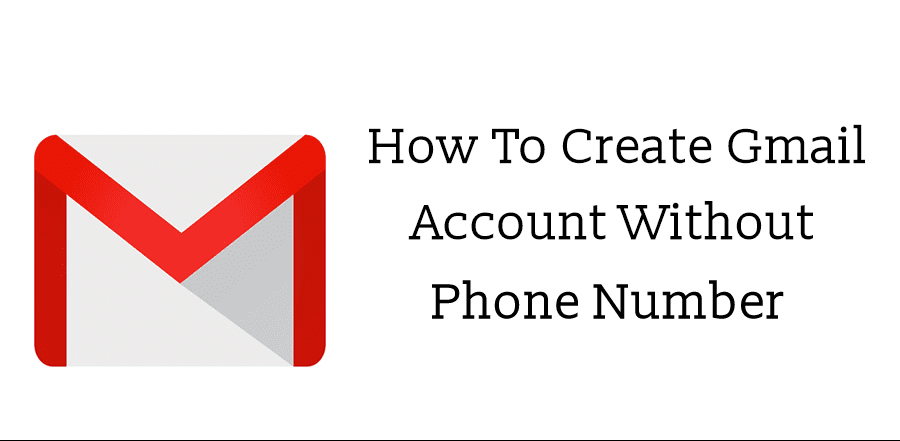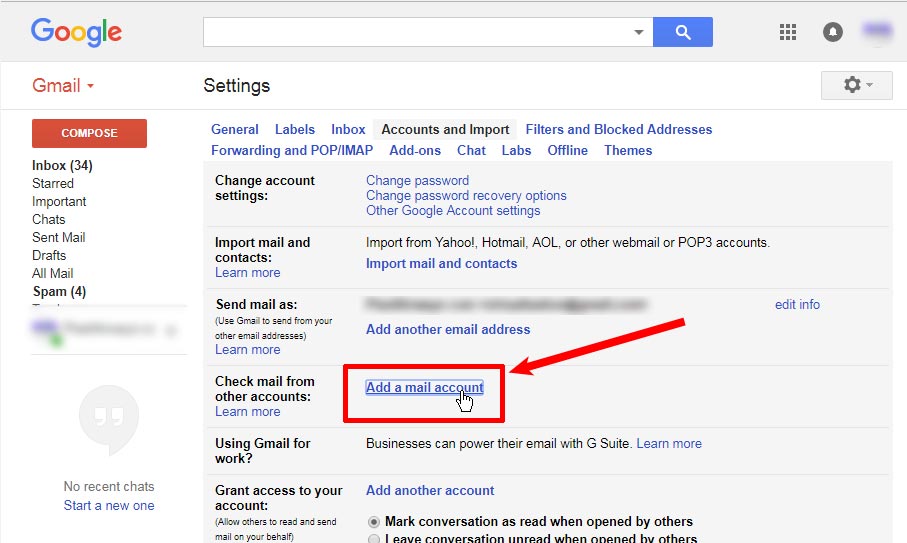Gmail is the go-to email service for most people. If you handle all your work and personal emails on Gmail, then it might get hectic at times. Thankfully, Gmail is loaded with amazing features that help you enhance your productivity. Since you may not be aware of all of these features, here’s a list of the best Gmail tips and tricks to bolster productivity.

1. Respond Quickly with Smart Compose
Using the Smart Compose feature, you can reply more quickly. This feature completes your sentences. Just start typing the email, and the AI algorithm shall predict what you are going to say. Hit the Tab key, and the suggested phrase will get typed in the email. In order to enable the feature, open Gmail. After that, click on Settings, select General, and switch on Smart Compose.
In order to enable custom suggestions, go to Settings, click on General, and then select Smart Compose personalization. Now, just turn on Personalization. You can also give feedback. Click on the Compose button and then select the More option. Click on smart Compose feedback and click on Submit after describing the issue.
2. Schedule Send
Do you have to send offer letters via email at 7 pm but you will be commuting back home then? Or are you going on a vacation and don’t know if you will have Wi-Fi access? You can now schedule emails, and they will get sent at the selected date and time. Simply compose an email, and click on the arrow icon located beside the Send option. Now, choose the date and time and click on Schedule Send.
Related Article
- How To Download Videos From Twitter
- 5 Best Stress-Relieving Games of 2019
- How to Swap Columns in Excel
3. Keyboard Shortcuts
Gmail is loaded with keyboard shortcuts that will help you do things more quickly. For instance, you can launch the Compose mail box by hitting the C key. Or else, you can open the Drafts by pressing B and D keys together. Just open Gmail and head over to its Settings. Click on the Advanced option and turn on Keyboard Shortcuts. Now, you can customize the options. Also, ensure that keyboard shortcuts are also enabled in Settings. Go to Settings, click on General, and ensure that the Keyboard Shortcuts are enabled.
4. Unsend Emails
Did you make a typo in an email sent to a potential employer? Do not panic; you can recall the message after sending it, provided you do it within thirty seconds. Go to Email, and click on the gear symbol at the upper right. From the menu, select Settings, scroll down and click on Enable Undo Send. Select the cancellation period, with the longest being thirty seconds. After enabling, this when you send a message, the prompt will read, “Your message has been sent. Undo new message. When you click the Undo button, then the sending will be undone.
5. Canned Responses
Using the Canned Responses feature, you will be able to give a thought out, pre-typed reply. Here’s how you can use the feature:
Sign in to your Gmail account, if needed. After that, click on the gear option at the upper right corner and click on Settings. Scroll down to Canned Responses and enable it. After that, click on the Compose button and type whatever you want to save as a canned response. Click on the More option next to Trash icon and click on Canned Responses. Type the name of the new canner response and click on OK.
Billy Mark is a creative person who has been writing blogs and articles about cyber security. He writes about the latest updates regarding mcafee.com/activate and how it can improve the work experience of users. His articles have been published in many popular e-magazines, blogs and websites.