Sometimes reading paragraphs makes the reader bored. Fortunately, there are some methods for making your data more attractive than the simple paragraphs. For instance, you can put colorful text boxes between the paragraphs for adding additional information or notes.
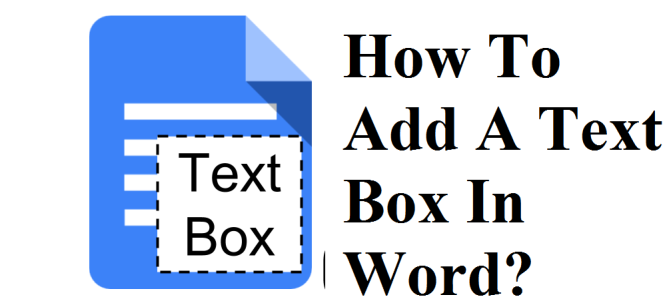
The method of making a box from the given text
- Firstly, view the document.
- Then, choose the paragraph that you wish to change in a text box.
- Next, change to the ‘Insert’ tab. You shall get it from the ribbon menu.
- After that, view the ‘Text Box’ menu.
- Word provides a collection of predefined text boxes. For instance, you can make a sidebar with quotes.
- Then, for changing the present text, choose the entry ‘Draw Text Box.’ It shall be at the end of the pane.
- Note, immediately it will include a bordered text bar around the chosen area.
- Word has text boxes like a drawing. Hence, you shall be able to make the design of the box according to your requirement by using the ‘Drawing Tools’ menu. Luckily, you shall be able also to change the position of the boxes wherever you wish. This is helpful for making a brochure.
The method of making an empty text box
- Put the cursor wherever you wish to put a text box
- Then, view the ‘Insert’ menu.
- After that, choose the ‘Text Box’ option.
- Next, press the ‘Draw Text Box’ menu option.
- Then, draw the text bar by holding down the left-hand side mouse option.
- Next, into the text box, you need to enter the text.
- Lastly, you shall be able to view plenty of options in the context menu of the text bar for designing the text bar.
More To Read
- 5 Best GameBoy Advance Emulators for Android
- How to Transfer Spotify Playlists to Apple Music
- How to Download, Install and Use TikTok on Windows or Mac
- How to Backup your Files and Delete Dropbox Account
The method of removing borders and content
- Firstly, press on the text bar for opening the ‘Drawing Tools.
- Then, choose ‘Shape Outline’ option under the ‘Format’ menu.
- After that, choose the entry ‘No Outline’ for removing the borders of the box.
- You also have an option for putting colors, weight as well as styles to the borders.
- For deleting a text box content- Firstly, press inside the box, and then edit or delete the content.
- So it will not be wrong to call that text boxes are like other drawing objects in this way.
The method of using text box templates
- Firstly, choose the box that you wish using as templates.
- Then, press on Insert.
- Next, click on Text Box.
- After that, click on ‘Save Selection to Text Box Gallery.’
- Put the details for making a new block.
- Note that you shall be able to see the saved template under ‘Text Box’ menu pull-down in future.
Billy Mark is a self-professed security expert; he has been making the people aware of the security threats. His passion is to write about Cyber security, cryptography, malware, social engineering, internet and new media. He writes for Norton security products at norton.com/setup.


No comments:
Post a Comment