You may want to check the renewal date of your Google Play subscription to cancel the subscription or change the payment method before the next billing starts. You can review and change subscription settings on the app as well as on the web.
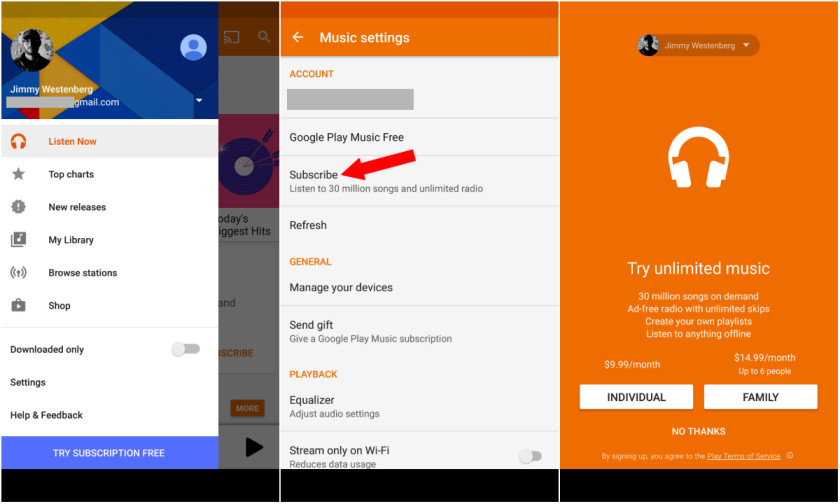
How to Change Google Play Subscription Settings on Mobile (Android)
These steps only work on Google Play app, if you have an Android Smartphone or tablet and want to change any settings for a subscription like payment method, renewal dates, or frequency of a subscription, check the below guidelines.
How to view subscriptions and renewal dates
If you want to know the renewal date of a subscription, then in the Subscriptions you can check your subscriptions and their renewal dates.
1. Open ‘Play Store’ app on your phone or tablet.
2. Check the account you’re signed in with.
3. Make sure the account is correct if it is not, then switch or change the account.
4. After signing in, tap the ‘Menu’ icon.
5. From the menu, select ‘Subscriptions.’
Here are your subscriptions, view the renewal date of which you want to know.
How to change the payment method
If you want to change the payment method before it used again for renewal, follow these steps.
Note: Renewal process may take place before 24 hours of the next period starts.
1. Open ‘Play Store’ app on your phone or tablet.
2. Check the account you’re signed in with.
3. Make sure the account is correct if it is not, then switch or change the account.
4. After signing in, tap the ‘Menu’ icon.
5. Select ‘Subscriptions’.
6. Select the subscription you want changes the payment method of.
7. Tap ‘Manage.’
8. Tap ‘Update’ to change the method.
How to change the frequency of subscriptions
1. Open ‘Play Store’ app on your phone or tablet.
2. Check the account you’re signed in with.
3. Make sure the account is correct if it is not, then switch or change the account.
4. After signing in, tap the ‘Menu’ icon.
5. Select ‘Subscriptions’.
6. Select the subscription you want changes the frequency of.
7. Tap ‘Manage.’
8. Select ‘Change subscription’ and change the frequency.
If there is no ‘Change subscription’ option, then possibly that app doesn’t have the ability to change subscription.
How to Change Google Play Subscription Settings on computer
All users including iPhone, iPad, Mac, Android or Windows can use these steps to change any settings for a subscription like payment method, renewal dates, or frequency of a subscription.
How to view subscriptions and renewal dates
1. With your computer’s browser, visit ‘play.google.com.’
2. Check the account you’re signed in with, change or switch account if it is not correct.
3. After signing in, click ‘My subscriptions’ at the left side.
Here are your subscriptions, view the renewal date of which you want to know.
How to change the payment method
If you want to change the payment method before it used again or charged for renewal, follow these steps.
1. With your computer’s browser, visit ‘play.google.com.’
2. Check the account you’re signed in with, change or switch account if it is not correct.
3. After signing in, go to ‘My subscriptions.’
4. Select the subscription you want to change the payment method of.
5. Click on ‘Manage.’
6. Click on ‘Update’ to change the method.
Note: Frequency can’t be changed on the computer; it can only be edited on the phone. If you want the change the frequency of your subscription, you need to sign in on Play Store app of your phone.
Billy Mark is a self-professed security expert; he has been making the people aware of the security threats. His passion is to write about Cybersecurity, cryptography, malware, social engineering, internet and new media. He writes for Mcafee products at mcafee.com/activate
Related Article :


