Google Fiber is amongst the top broadband services in the US. It has more than a million users in many parts of the United States Of America, which provides an increasing number of online TV streaming services. Many users face the closed caption issue in the streaming of TV online with Google Fiber. So, if you are one of the users who does not know how to hide and show closed captions in online TV streaming with Google Fiber, then you have come to the right place. Here are some of the best and most effective step by step methods to manage closed captions in no time.
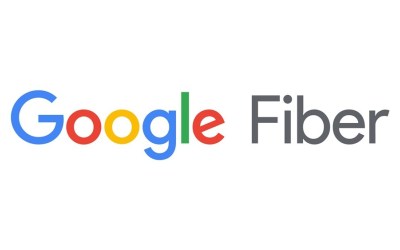
Here’s how to do it by showing & hiding closed captions
It is one of the most basic and effective ways to turn on and off closed captioning on Google Fiber. Showing and hiding closed captioning on Google Fiber is also amongst the fastest methods users apply to do the task in no time. To do so, follow the steps listed below;
- First of all, press that Info button available on the remote control you have, and it will open up the Info bar on the screen.
- After opening up the Info bar, it will show you whether the closed captions are enabled or not.
- If the Info bar has been disabled, press the OK button to toggle the CC option.
- After pressing the OK button, you can see the captions on the screen.
More To Read
- 5 Best GameBoy Advance Emulators for Android
- How to Transfer Spotify Playlists to Apple Music
- How to Download, Install and Use TikTok on Windows or Mac
- How to Backup your Files and Delete Dropbox Account
Here’s how to do it by changing closed captions
It is another method you have to show and hide closed captions if you have a Google Fiber device. Changing closed captions is amongst the best and effective method to resolve the closed captions hide and show the issue. You can enable as well as disable the closed captions according to your preferences. Google Fiber offers you several channels, including CC1, that is most popular in the United States of America. To change closed captions, follow the steps listed below:
- Press Info button to summon info bar.
- Select the More Info option to see more options from the Info bar by pressing the down arrow.
- After opening up the more options under the Info bar section, choose the Closed Captions option and press OK to access all the options.
- Now, press the down arrow button to choose that caption channel that gives you the caption you want to see. Try other channels if the chosen one doesn’t work.
- After that, the preview will be automatically updated after every change has been made.
Here’s how to do it by formatting closed captions
One can hide and show closed captions by using Google Fiber broadband just by formatting the captions. It may sound unfamiliar but formatting the closed captions works in showing and hiding them. Streaming of your favorite movie or TV show by using Google Fiber broadband connection is quite easy but showing and hiding closed captions is also not a big task at all. Formatting closed captions will allow you to hide and show captions in no time and to do so, follow the steps listed below:
- First of all, press the Menu button on your remote.
- Now, choose the Settings menu to open it up and press OK.
- After that, choose the Closed Captions and press OK to open up the Closed Caption settings.
- Choose Customize the Options to enable the Closed captions adjustments.
- After adjusting closed caption settings, the preview will be updated in no time.
Billy Mark is a self-professed security expert; he has been making the people aware of the security threats. His passion is to write about Cyber security, cryptography, malware, social engineering, internet and new media. He writes for Norton security products at norton.com/setup.


No comments:
Post a Comment