Unable to send or forward important emails in Apple Mail? The problem wouldn’t seem big at this time, but when you fail to send an urgent email, then nothing could be more annoying than this. The ‘Send’ button will get dim and clicking it countless times won’t send your message. This problem mostly occurs when there isn’t any correct mail server selected for the Mail account. Although there are a lot of reasons for the problem, the most possible are: an incorrect mail service, corrupted or outdated Mail preference file, or the wrong file permissions. If you’re also meeting issues while sending emails, then here is how to troubleshoot email sending problems in Apple Mail.
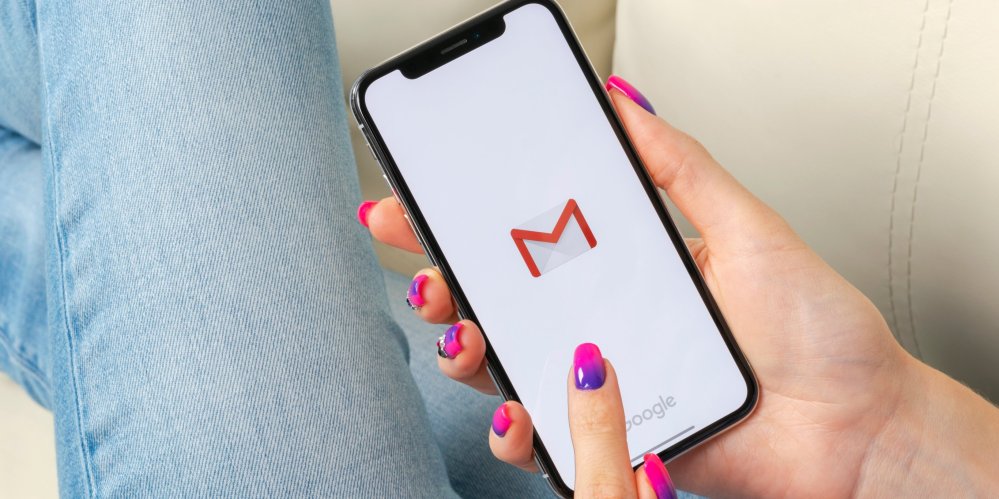
Check and Update the Outgoing Mail Settings
Occasionally, the mail service in Apple Mail changes the mail servers, including the one with which you send the emails. These mail servers are the targets of malware and frequently targeted, which turns them into the zombie servers. Because of these attacks and ever-present risk, mail services upgrade the server software from time to time. If it once updated, then you’ll also need to update it in your mail server settings in Apple Mail. Here is how to check to update the outgoing mail settings in the Mail app.
Note: Before you go ahead and alter the settings, make sure to save a copy of your current mail settings.
More To Read
- How to Download Music from Google Play Music and YouTube Music
- How to Turn Off Automatic Image Download for Email on Outlook
- How to Install Beta Version of MacOS Catalina on a Mac
Steps to update outgoing mail settings
- Start the ‘Apple Mail’ app on your Mac.
- Then click on the ‘Mail’ tab at the top right corner.
- In the Mail dropdown menu, click on ‘Preferences.’ This opens the Preferences window on the screen with the General tab.
- Click on ‘Accounts’ (Second) tab at the upper left corner of the preferences window.
- Select your mail account from the left column that is not failing to send emails.
- Now, click on the ‘Account Information’ or ‘Server Settings’ tab at the upper side in the right box. Select the option depending on the version of the Mail app you’re using.
- Then click on the dropdown box next to ‘Outgoing mail Server/Account’ heading. Again, you’ll see the options depending on the version of the Mail app you’re using.
- Select ‘Edit SMTP Server List…’ from the options listed in the dropdown menu. This opens a new screen with the list of the entire SMTP servers. Here you’ll also see the Mail account you’ve selected will highlight.
- Open the ‘Account Information’ to view or edit your account details, including your username and password or open ‘Sever settings’ tab for server details including the port number.
- Click and check the box of ‘Use Secure Sockets Layer (SLL),’ if the SSL is using by your mail service.
- Now, click the ‘Authentication’ dropdown box to choose the authentication type for your mail service.
- Then, go ahead and enter your username with your password. The username should be your email address.
After setting up everything, click ‘OK.’
Doing so will apply the new setting for your Mail account. Now, close all the settings window and return to the message composing screen. Once you complete all these, create a new email and try sending it. This time you’ll see the ‘Send’ button is highlighted and clicking it will forward your email to the receiver(s) you’ve selected.
Tips: This guide will definitely help you to troubleshoot the email sending problems in Apple Mail. If still, any trouble occurs, try checking for the corrupt preference file.
Billy Mark is a creative person who has been writing blogs and articles about cyber security. He writes about the latest updates regarding mcafee.com/activate and how it can improve the work experience of users. His articles have been published in many popular e-magazines, blogs and websites.


No comments:
Post a Comment