Facebook is one of the largest social media sites and it has recently emerged as the biggest video sites. Facebook is strongly competing with YouTube and is also being used for advertisement more than before. Yet there’s a lot of difference in YouTube and Facebook. Facebook has features for uploading and sharing videos, but there isn’t any dedicated button for downloading videos like YouTube. Sometimes while scrolling news feed, we come across funny memes or videos that we want to share with friends and download for watching it later, but to save them we have to do a lot. Here is how to download or save videos from Facebook on Any device easily.
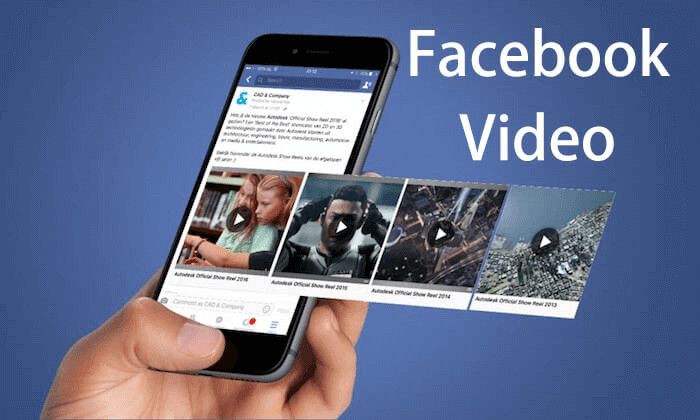
How to save a video on Facebook to watch later
We get plenty of videos while scrolling news feed. Sometimes we don’t have the time to view or download them, in such a situation we want to save them to watch later. However, now you can easily save the videos on Facebook, and when you get free time, you can view or download them. Here is how to save a video on Facebook.
- Make sure the post that contains video is on your screen.
- Click the ‘More’ (Three dots) icon on the video. This brings up various options on the screen, including “Save Video” or “Save Post.”
- Click on ‘Save Video’ or ‘Save Post.’
Saved! The video will be saved to the Saved Videos. You can access it from the Facebook menu whenever you want to watch or download the video.
How to download a video from Facebook on Android or iOS
Use these steps to download Facebook videos on Android smartphones or Tablets.
- Locate to the video on your Facebook you want to download.
- Click the Share button and copy the link of the video.
- Open any browser you’ve installed in your device.
- Enter and open ‘fbdown.net.’
- Paste the video link on the website.
- Click ‘Download.’
- Now, select a quality to download the video.
- And click ‘Download.’ The video will start playing on the screen.
- Click and hold on the video. Some options will appear on the screen.
- Select ‘Download.’
Your video will start downloading to the device storage. Alternatively, you can directly download the videos from Facebook by clicking on the video in some browsers.
Note: On iPhone and iPad, you can’t download the Facebook videos. Because Apple doesn’t provide any option to download videos from the Facebook iOS app, when you try to download a video, it will start playing instead of displaying an option to download. You can use any third party browser on your iPhone or iPad to try downloading the videos from Facebook.
How to download a video from Facebook on Windows and Mac computer
If you’re using Facebook on your computer and get a video that you want to download, follow these steps.
- Make sure the post that contains video is on your screen. If it not, locate to the video you want to save to your device.
- Click on the video and select ‘Copy URL.’
- Now, open a new tab and enter ‘fbdown.net’ in the bar.
- Press ‘Enter’.
- Paste the video link on the website.
- Click ‘Download.’
- Select the quality (Normal quality or HD quality) to download the video. The video will start playing.
- Now, right click on the playing video and select ‘Save as.’
Your video will start downloading to your computer’s storage. Now, watch, share, or post video anytime and anywhere from your device.
Billy Mark is a self-professed security expert; he has been making the people aware of the security threats. His passion is to write about Cyber security, cryptography, malware, social engineering, internet and new media. He writes for Norton security products at norton.com/setup.
Related


No comments:
Post a Comment