You can’t send your recipe secrets in the group conversation, so you have to send it via the personal messages. Apart from sending the images, you also can send personal messages to your friend’s through Pinterest. You can create your own personal inbox to have a conversation with your friend or peers.
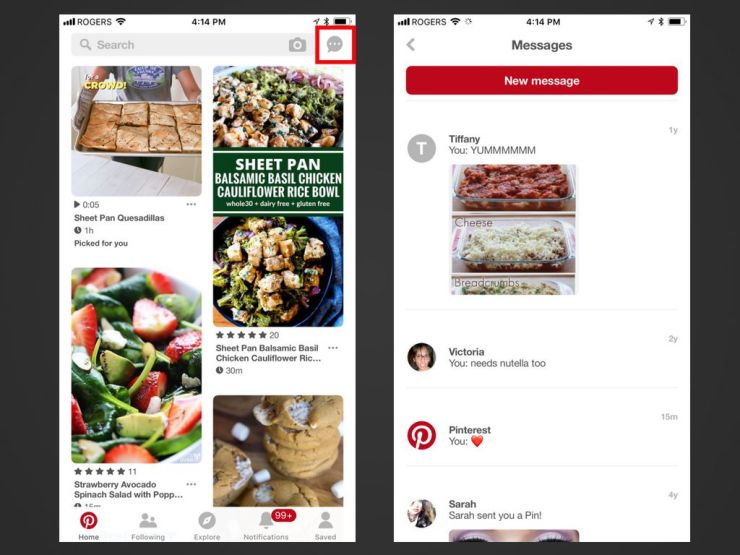 |
| Source : How to Personal Message Someone on Pinterest |
If you want to send some personal messages to anyone, and then this is a very simple process as you just have to press the icon given on the right side of the name section. After that, press on the “Messages” page. Follow the given steps if you are new to Pinterest to know how to send personal messages:
- Open your web browser, locate the Speech Bubble toggle
Log into the Pinterest account. After that search for the speech bubble toggle located on the right column on the menu among the name and notification.
The Inbox page gets open when you press the speech bubble toggle. You will get full lists of old messages in your screen, and when you press on the red Compose key then the new conversation page will appear.
Then, tap Compose; enter the name of that friend you like to start a conversation. Pinterest offers you the suggestion of all the users related to that alphabet and once you get the account of that user press it.
Tap the Next button after selecting the friend you like to text. A conversation page will show on your screen located on the left side, and there you can send the person text and the emojis also.
The option of dragging and dropping will appear on your screen.
When you receive any text from another user, a bubble button appears with the profile picture of that user on the left side. Press on that button to give the response to that person.
- Go the browser, Share Pins, Boards and Profiles.
You can enjoy the feature of Pinterest of sharing much stuff that you had made. Pinterest is having a send toggle to share your pins, boards and user profile which you are wanted to send it in the personal conversation.
Press the send toggle on any user profile. Click on the profile username to share your kinds of stuff located on the upper side near the Save button. Press on it, and you can share it with multiple users.
Tap the send button which comes on top of the board. In the personal message, all the board can be shared there. Go to the send toggle shaped as a rectangle on the top of the Pinterest board so that sharing it to multiple users.
Press the send button on the user account. If you want to send a personal message to other users, then just press the Send toggle on the upper side of the Pinterest user account. It resembles a rectangular shape icon.
Note: When you have a personal conversation with someone, all the conversations will show up on the left side of your inbox, with the profile picture of that user.
Billy Mark is a Microsoft Office expert and has been working in the technical industry since 2002. As a technical expert, Billy has written technical blogs, manuals, white papers, and reviews for many websites such as office.com/setup.


No comments:
Post a Comment