Making a rule which files the entire mail from a particular email ID to a specific folder in MS Outlook is an easy procedure. In case you have not created a specific folder yet, then make a new folder first by pressing on the mail folder and after that, choosing the “New Folder” option.
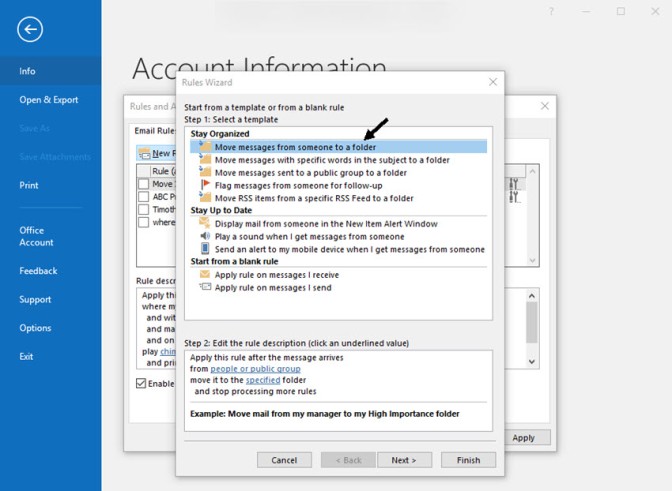
Steps to Forward Emails to Specific Folder in Outlook 2016 and 2019
In case you wish to send text from a specific sender to a particular folder, then just follow the steps listed below to know the steps to forward emails to a specific folder in Outlook 2016 and 2019:
- Go to the email by going to the “sender” of that person the users wish to filter the text.
- Open the “Home” option and after that, choose “Rules” option.
- Select “Always Move Messages from sender” option.
- Choose the specific folder in Outlook.
- Choose “Ok” button.
- The mail which the users received from the particular sender will get saved in the chosen folder.
Steps to Filter Emails into the Outlook Web Version
For sending text from a specific sender to a particular folder through Outlook web version, follow the steps given below:
- Sign in to the website http://www.outlook.com.
- Choose the “Gear” symbol located on the top right side of the screen for opening the “Quick settings” pull-down menu.
- Choose “View all Outlook settings” option.
- By going to the “Settings” tab, open the “Mail” option.
- Choose the “Rules” option.
- After that, select “Add new rule” option.
- Give a title for the rule after choosing the above-mentioned option.
- Below the “Add a condition” option, you have to choose “From” option.
- After that, type the email ID of that person to whom you wish to send the email.
- Below the “Add an action” button, you have to choose the “Move to” option.
- Choose the adjoining checkbox.
- After that, select the specific folder.
- Then, you need to choose the “New folder” option.
- Choose the “Save” option located on the top right-hand side of the screen.
Steps to Forward Emails to Specific Folder in Outlook 2013
In case the users are having the Outlook 2013 version, then it will send the file to a specific sender’s text automatically. Follow the steps listed below to forward emails to a specific folder in Outlook 2013:
- Go to the “email” by going to the sender name to whom text the users wish to filter.
- Open the “Home” option located in the ribbon.
- Choose the “Rules” option.
- After that choose the “Always Move Messages from sender” option.
- Bookmark the specific folder in Outlook.
- Choose “Ok” button.
Steps to Filter Emails in Outlook 2007 and 2010
For using Outlook 2007 and 2010 for send file to a specific sender’s text automatically, just go through the steps mentioned below:
- You need to right-click the text by going to the sender name whose text the users wish to filter.
- Choose the “Create Rule” option in Outlook 2007.
- Choose “Rules” option and after that click “Create Rule” button by going to the right-click menu located in the Outlook 2010.
- Choose the “From Sender” box.
- Choose the “Move the item to folder” box.
- Click the “Select Folder” button.
- Bookmark the selected folder.
- Tap on the “Ok” button.
- Again, tap on the “Ok” button.
- For transferring the recent text by going to the sender name which is given in the recent folder, choose the “Run this rule now on messages already in the current folder” box.
- Tap on the “Ok” button again.
Billy Mark is a self-professed security expert; he has been making the people aware of the security threats. His passion is to write about Cybersecurity, cryptography, malware, social engineering, internet, productive software and new media. He writes for software products at office.com/setup


No comments:
Post a Comment